DivIDE _AY is a COMPACT FLASH interface which takes your ZX Spectrum computing to a whole new level. As the time takes its toll on ageing media such as audio tapes or diskettes, many ZX Spectrum enthusiasts simply stick to emulation for better reliability and comfort. With divIDE you can put your software collection to a CompactFlash card and experience your favourite games, demos and utilities the way the were meant to be run - and even better. (Velesoft)
Divide 2k21 is step forward comparing to 2k20 version.

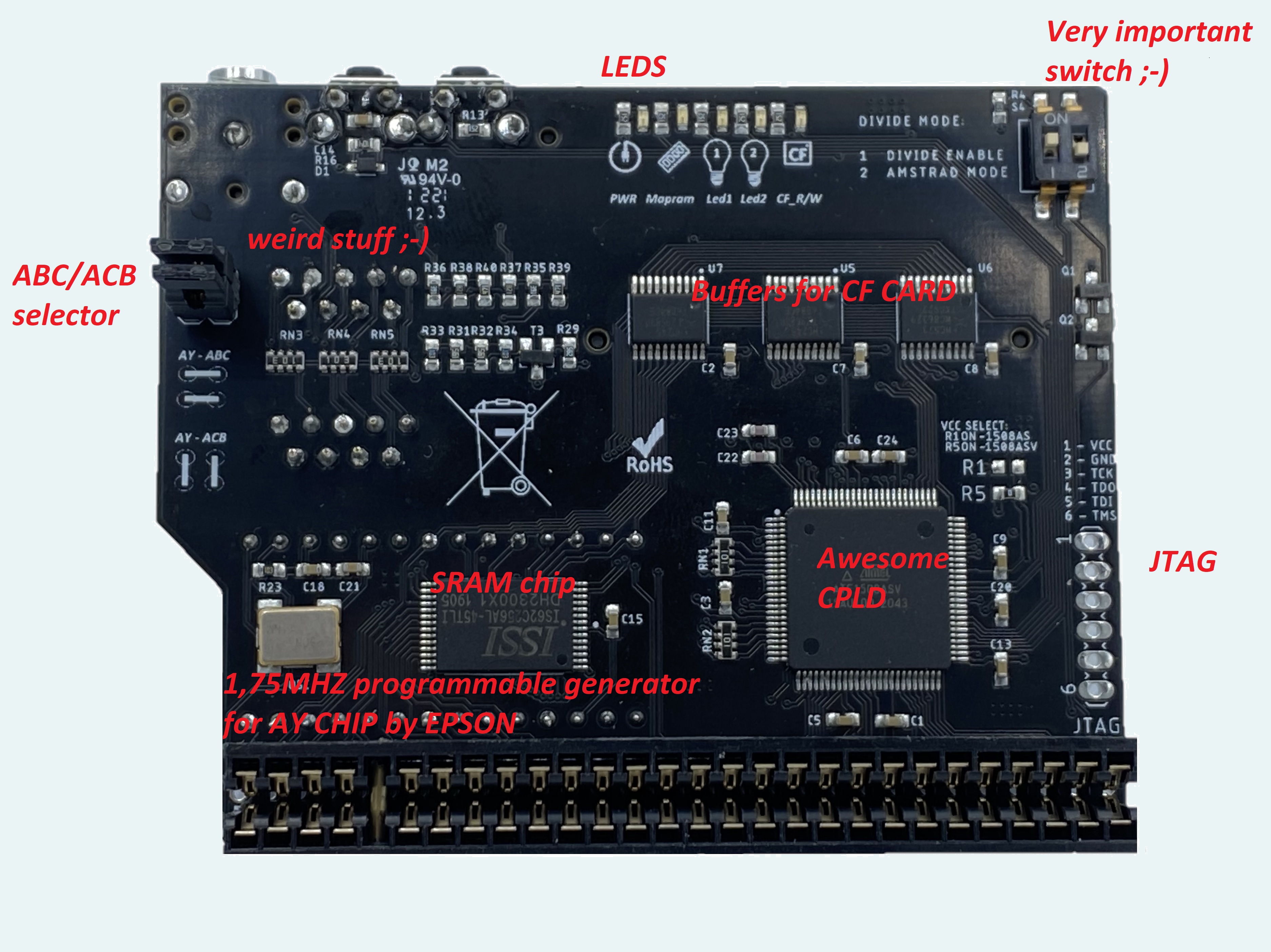
OS Selector: (dip switch net to flash chip below CF CARD):
- Letf on and right on = Fatware
- Left Off and right on = Demfir
- Left oN right oFF = ESXDOS
- Left off an right off =Diagnorom
BASIC USAGE:
- turn off computer
- have a look at VERY IMPORTANT SWICTH - right top corner:
- for speccys made by Sinclair - leave AMSTRAD MODE switch in bottom position (off)
- for speccys made by AMSTRAD -put AMSTRAD MODE switch in TOP position (ON)
- make sure index pole at edge connector is present
- insert device into edge connector of Speccy
- insert prepared CF CARD
- connect Your speakers to stereo output jack
- turn on SPECCY
- if all went OK (Your Z80 cpu is ok and cf card properly prepared) You will see fatware logo (default system)
Loading first game with FATWARE (SNA,Z80):
- Press NMI BUTTON (the one closer to CF CARD)
- Selects Z80 or SNA file
- press ENTER
Loading first game with FATWARE (TAP file):
- Press NMI BUTTON (the one closer to CF CARD)
- Selects TAP file
- press ENTER
- type LOAD"" and press ENTER
JOYSTICK PORTS: as mentioned above, josytick port_1 may work in 5 modes:
KEMPSTON MODE - MODE 0 - deafult - no action required
-
- LED1 indicates joystick action in port 1; default OFF
- LED2 indicates joystick action in port 2; default OFF
- Port2 is mapped to SINCLAIR_1 inteface, know from Zx128+2 (1,2,3,4,5 for left, right, up, down and fire)
SINCLAIR2 MODE - MODE 1
- to switch joystick port_1 to SINCLAIR2 mode hold joystick in UP position, then press ACTION BUTTON
-
- Pushing the joystick FORWARD should display a 9 on the screen
- Pushing the joystick BACK should display a 8 on the screen
- Pushing the joystick LEFT should display a 6 on the screen
- Pushing the joystick RIGHT should display a 7 on the screen
- Pushing the joystick Fire Button should display a 0 on the screen
- To switch back to KEMSPTON MODE - press FIRE and ACTION button
- ACTION BUTTON pressed without any joystick port_1 action, acts as RESET
PROTEK MODE - MODE 2
- to switch joystick port1 to PROTEK/AGF/CURSOR mode, hold joystick in DOWN position, then press ACTION BUTTON
-
- Pushing the joystick FORWARD should display a 7 on the screen
- Pushing the joystick BACK should display a 6 on the screen
- Pushing the joystick LEFT should display a 5 on the screen
- Pushing the joystick RIGHT should display a 8 on the screen
- Pushing the joystick Fire Button should display a 0 on the screen
- To switch back to KEMSPTON MODE - press FIRE and ACTION button
- ACTION BUTTON pressed without any joystick port_1 action, acts as RESET
QAOPM MODE - MODE 3
- to switch joystick port1 to this mode, hold joystick in LEFT position, then press ACTION BUTTON
-
- Pushing the joystick FORWARD should display a Q on the screen
- Pushing the joystick BACK should display a A on the screen
- Pushing the joystick LEFT should display a O on the screen
- Pushing the joystick RIGHT should display a P on the screen
- Pushing the joystick Fire Button should display a M on the screen
- To switch back to KEMSPTON MODE - press FIRE and ACTION button
- ACTION BUTTON pressed without any joystick port_1 action, acts as RESET
QAOP_SPACE MODE - MODE 4
- to switch joystick port1 to this mode, hold joystick in RIGHT position, then press ACTION BUTTON
-
- Pushing the joystick FORWARD should display a Q on the screen
- Pushing the joystick BACK should display a A on the screen
- Pushing the joystick LEFT should display a O on the screen
- Pushing the joystick RIGHT should display a P on the screen
- Pushing the joystick Fire Button should display a SPACE on the screen
- To switch back to KEMSPTON MODE - press FIRE and ACTION button
- To switch back to KEMSPTON MODE - press FIRE and ACTION button
- ACTION BUTTON pressed without any joystick port_1 action, acts as RESET
WARNINGS:
- 2grey is not amstrad MODEL. no jumper needed to be changed
- only 2b and 3 are amstrad models..
- Removing card from slot ONLY when computer is OFF
-
Product gallery
Q. How to prepare a CF CARD ?
A. There must be one ACTIVE partition on your CF card! This is very important!!! If I may suggest something, the best way to do this is to use WINDOWS XP instalalation CDROM and Bill`s FDISK.
-
In your PC BIOS, disable all hard drives - VERY IMPORTANT!
-
Plug USB CF CARD Reader to your computer
-
Boot your PC from Windows XP installation CD.
-
Few seconds later you will have the posibility to erase all present partitons on the CF card - Do it! Remember - this operation will completly destroy any data on your card.
-
Make a new partition
-
Exit the installer!
-
In BIOS enable all your hard drives and start WINDOWS
-
Format your CF Card/Divide hard disk using FAT16
-
Put whatever you want on the newly formatted card. Divide handles: *.sna, *.z80 and *.tap files.
Q. Not all games work - is anything wrong with Divide?
A. No, but there are a couple of things worth remembering when you use it.
There are a lot of badly or incorrectly ripped Spectrum games floating around the Internet. If you try a game and it doesn't work, don’t assume it’s the fault of your hardware, it could simply be a faulty file. If it works on your emulator, it won't necessarily work on the DivIDE. Small number of games need a simple compatibility fix. Jetpack, for instance, will not run properly until you execute this command before typing the usual LOAD “”. If you have a game that seems to load but then crashes, try the following.
- Press “Extend Mode”.
- Press “Symbol Shift” and “O” (to get the word OUT).
- Type “32765,48 then press Enter (so the full command is “OUT 32765,48″, without the quotation marks, of course).
- The Spectrum should say “OK” and a few other numbers, now try loading your game.
Fatware controls:
- NMI - enter disk browser
- UP/DOWN - move cursor
- ENTER - select item
- BREAK - cancel/exit window
- R + NMI - reset
Browser-specific controls:
- EDIT - change volume
- SHIFT + ENTER - select TAP and reset (in browser)
- SHIFT + R - reset (in browser)

